GSI Instrument Service Troubleshooting
When a GSI AudioStar Pro or TympStar Pro fails to transfer data to AudBase it can often be due to issues with GSI Instrument Service.
What is GSI Instrument Service?
GSI Instrument Service is an application that runs in the background on the computer and allows both the computer and AudBase to recognize the device.
This article contains a list of common errors or alert dialogs associated with GSI Instrument Service issues. Select the error to quickly jump to that section:
-
A rectangular white dialog with a lot of text, starting with "System_ServiceModel.Endpoint... Etc."
-
Error: "Alert AudioStarPro communication error (err: Time out)"
"System_ServiceModel.EndpointNotFoundException: There was no endpoint..." etc.
This long error message contained in a large rectangular box, usually indicates that GSI Instrument Service is not running. Follow the steps below to resolve the issue:

- 1. Verify that the Instrument Service application is running. If it is running, there will be a light blue satellite dish in the task tray. If the application is not running, it must be restarted.
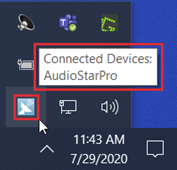
- 2. To launch Instrument Service, select the Start button in Windows.
- a. Select the Grason-Stadler folder from the list of programs.
- b. Select GSI Instument Service to launch the application.
- c. Verify that the light blue satellite dish is now visible in the task tray.
Error: "Alert AudioStarPro communication error (err: Time out)"
The "ASP Communication Error" means that GSI Instrument Service is running, but the unit is not connected. When the unit is connected, hovering your mouse over the GSI Instrument Service icon (blue satellite dish) in the task tray will display the name of the connected equipment in a bubble. If there is no name, Instrument Service is not connected to the unit.
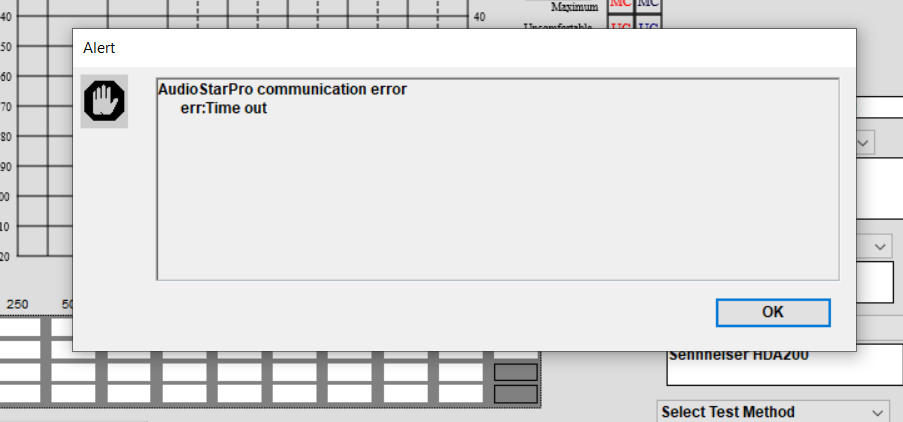
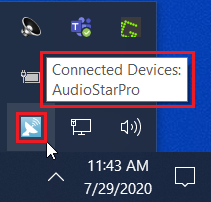
- Make sure the cable from the AudioStarPro or TympStarPro is plugged in tightly to the unit and the USB port on the computer.
- Make sure there is not another user that was logged into this computer and has “locked” or used “switch user” when leaving the computer. The device will maintain an active connection to the first instance of instrument services, until it is closed. If another user is logged onto the machine, the device likely has an active connection with their Windows account and will not connect to your account.
Either:
- Have the other user log out of Windows
- Unplug the unit (ASP and/or TSP) from the computer & back into the same USB port
- Restart the computer to force close the connection
For further assistance, please call the AudSoft Helpdesk at 1-888-959-6790 or submit a request for support.