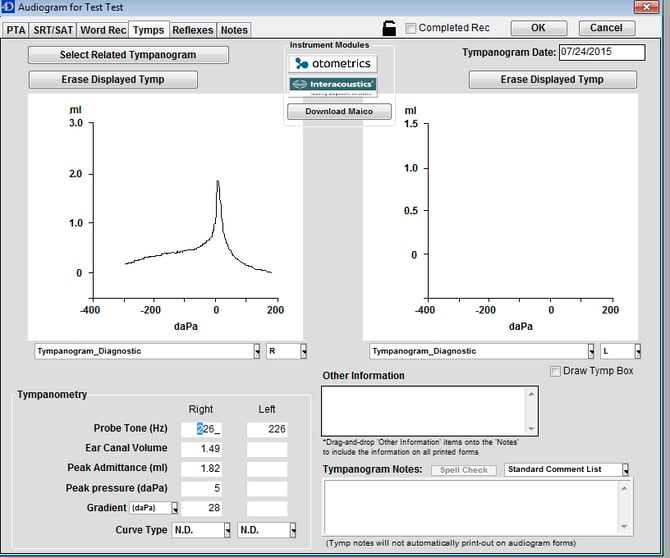Configure TitanSuite with AudBase
Setting the TitanSuite executable and data folder paths for easy data transfer into AudBase.
AudBase Configuration Steps
- Launch the AudBase Client application, and log in.
- From the Home window, go to File, then Preferences.
- Click Audiology (4 - Machine Specific), then Assignments/Settings.
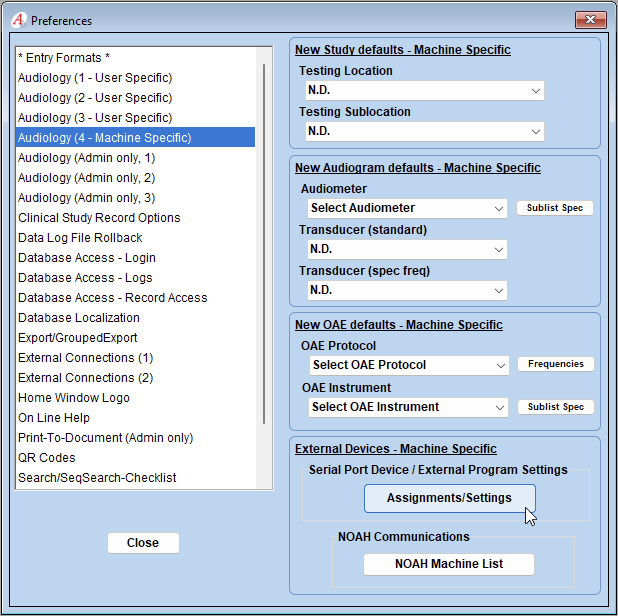
- Select the “Interacoustics Ext Program” tab to navigate to the executable and path settings for Titan Suite.
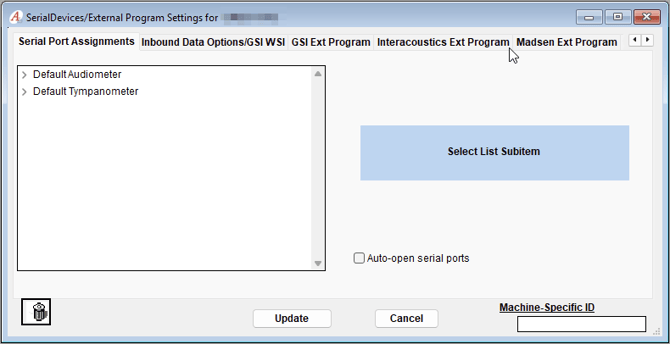
- Using the drop-down near the top right of the window, select Titan Suite.
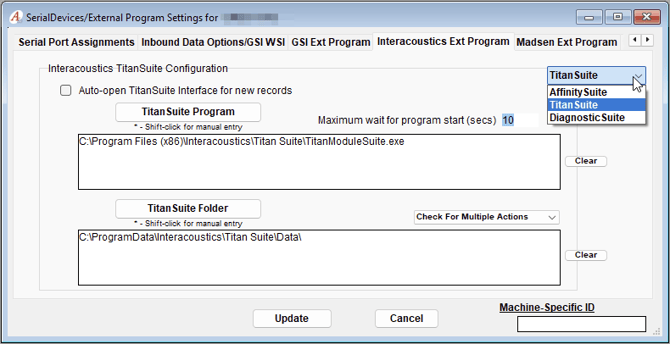
- On this window you may configure both the TitanSuite Program as well as TitanSuite Folder, by selecting the corresponding button.
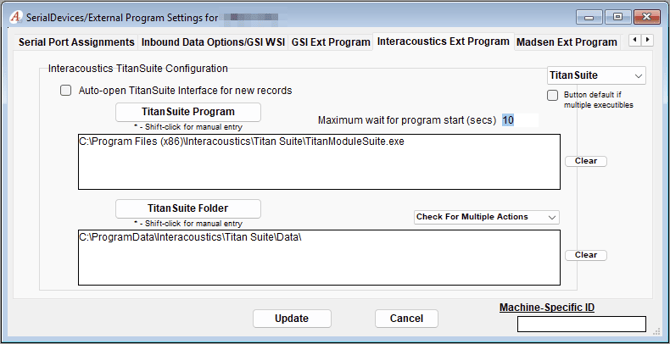
- The Titan Suite Program button will open a window allowing you to select the location of the TitanSuite EXE file.
- The default location is C:\Program Files (x86)\Interacoustics\Titan Suite\TitanModuleSuite.exe
- The Titan Suite Folder opens a new directory selection window that will allow you to navigate to the folder that Titan Suite saves data.
- The default location is C:\ProgramData\Interacoustics\Titan Suite\Data
- *Please note that the “Program Data” folder is a hidden folder - you may have to “show hidden files and folders” within Windows in order to navigate to the target folder.
- The Titan Suite Program button will open a window allowing you to select the location of the TitanSuite EXE file.
- Click “Update” to save these settings.
Testing the connection
- Bring up a test patient in AudBase Client and start a New Audiogram.
- *Note: the test patient must have a valid birthdate in the demographics tab*
- To the right of the symbol palate of the Audiogram, select the Interacoustics instrument module button to launch Titan Suite.
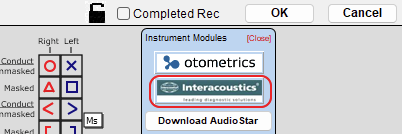
- Within TitanSuite, conduct Tympanometry or Quick Transfer the patient data to Titan Suite.
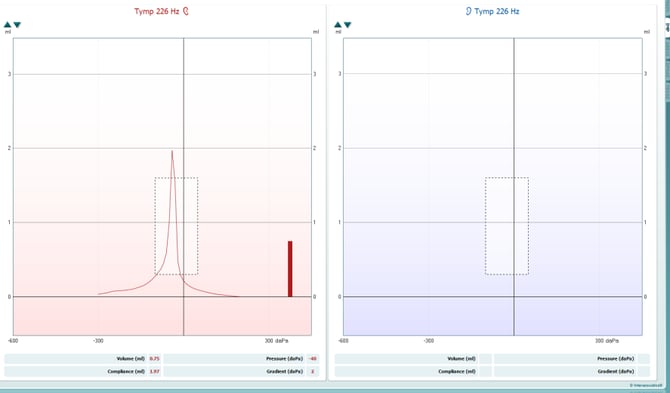
- When finished with testing, click the Save and Exit button.
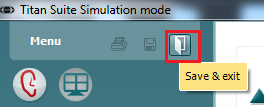
- The testing results will then transfer to AudBase.