About Worklist Filters
When using the EHR, providers often navigate large worklists containing thousands of patient encounters or check-ins. To make this process easier, you can have a worklist filter applied to your account.
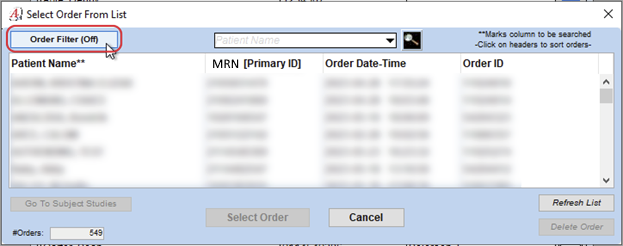
What does a filter do?
A filter reduces the number of patients displayed on your worklist based on criteria relevant to your role or practice. Common examples include:
- Limiting the list to patients checked in at locations where you provide services.
- Narrowing by department, specialty, or other provider attributes.
- This typically shortens the list significantly, making it easier to find the right patient encounter.
What does a filter NOT do?
- Filters generally work at a location or organizational level, not at the individual provider level (though this may vary by implementation).
- Filters do not restrict access—you can always toggle them off to view all patients available to you.
- Filters help reduce clutter but do not eliminate the need to search for specific patients.
How can I request a worklist filter?
Contact your system administrator or helpdesk and request a filter for your account. Provide details such as:
- Locations or departments where you work.
- Any other relevant attributes (e.g., specialty, provider group).
- If the information your filter is based on changes, you’ll need reach out to update your filter or disable it to restore full visibility.
What if I have a worklist filter enabled but can’t find my patients?
If a worklist filter has been set up for you, you can turn it on or off at any time using the Order Filter (On)/(Off) button at the top-left of the worklist.
-
If the filter is ON: Only patients checked in to your assigned clinic locations will appear.
-
If expected patients are missing, your filter may need adjustment. Worklist filters can only be edited by an administrator, so please contact support to review or update your filter configuration.
-
-
If the filter is OFF: You should see the full list of available patients.
-
If a patient still doesn’t appear, they may not be fully checked in yet, there may be a delay or issue with check-in, or there may be an interface problem. AudSoft Support can assist in confirming these issues with your interface team.
-